USER MANUAL
PART 1 / FRONT PANEL / B2B PORTAL
Version-1.0

SHRAVANI JOSHI
Quality Analyst
Iween Software Solutions Pvt.Limited, Bangalore
Front Panel / User Manual / template 12
Index:
Contents
1.What does Iween’s Nextra B2B portal front panel consists of ?
2.How can agent register in to the portal?
5.How to do one way flight search (Domestic,International) and book a flight?
5.1 How to do a Round trip flight search(Domestic/International) and book a flight?
5.2 How to do Domestic multi city flight search and book a flight?
5.3 How to do GDS multi city flight search and book a flight?
6.How to search and book a Hotel?
7.How to search for a Bus and do a booking?
8.How to search for a Holiday package?
8.1 How to do mobile/dth recharge ?
9.How to view Profile details?
9.1 How to change password from profile details page?
9.2 How to emulate a customer?
9.4 How to top up(add money)the account ?
10.2 How to view the pax calendar ?
10.4 How to view commissions from front panel ?
10.9 How to add agent mark up ?
10.10 How to check hold queues ?
11.How to raise a support/group request?
1.What does Iween’s Nextra B2B portal front panel consists of ?
Nextra B2B with its cutting edge technology empowers travel agencies or travel companies for selling travel products online. It is a complete end to end online travel technology solution for travel agencies across geographies.
Product features - Front Panel:
❏ Flight search
❏ Hotel search
❏ Bus search
❏ Holiday search
❏ Manage accounts
❏ View profile
❏ Manage support requests
❏ Sign out of the system
2.How can agent register in to the portal?
Path: http://agents.travels.com/indexpage.jsp
Step 1: Click on Register button , below the login credentials

Step 2: Fill the Personal details and company details
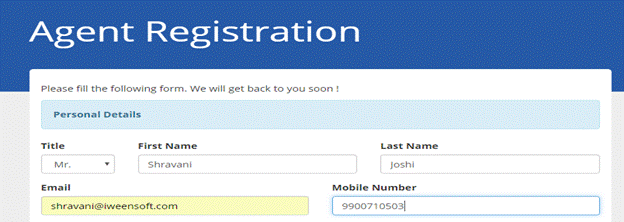
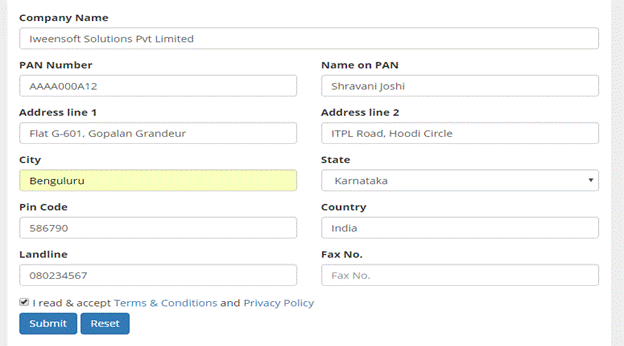
Step 3: Check box the terms and condition
Step 4: Click on submit button
Step 5: click on the Ok button in the pop up message
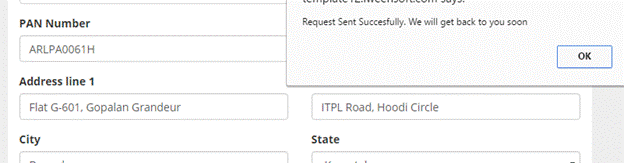
Step 6:click on the ok button for the email sent pop up message
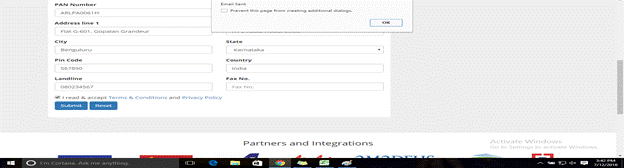
Step 6.1: Check the mail in the registered email id
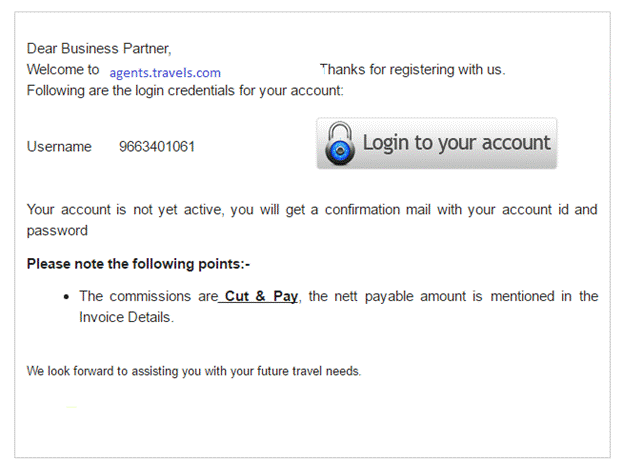
Step 7: login with admin/agency staff credentials, profile tab click admin panel, under user tab , there will be pending request, click on that
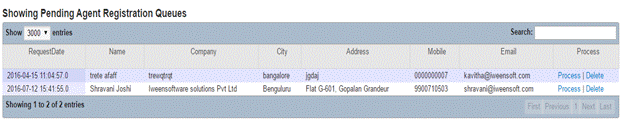
Step 8: click on the process button
Step 9: click on the register button.
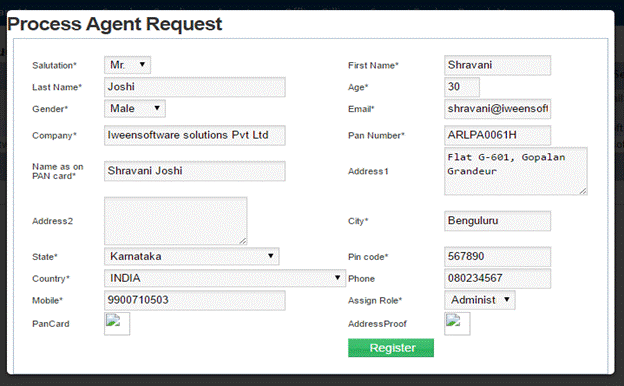
Step 9.1 : Go to the user profile in admin panel under customer , and make the status from inactive to active
Step 10:Check the registered email id, for the username and password.
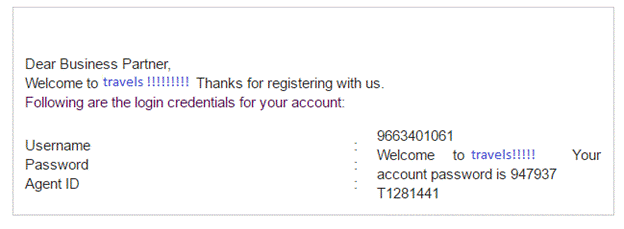
3.How to Log into the system?
Path:http://agents.travels.com/indexpage.jsp
Step 1:enter the username and password
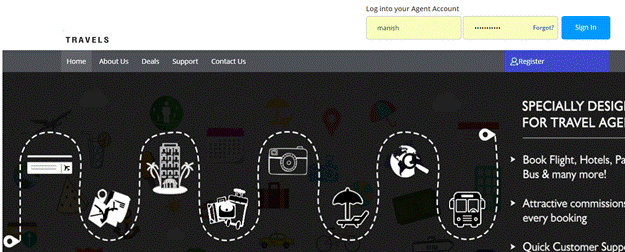
Step 2:click on signin button
4.How to reset password?
Path:http://agents.travels.com/indexpage.jsp
Step 1: click on forgot? Link
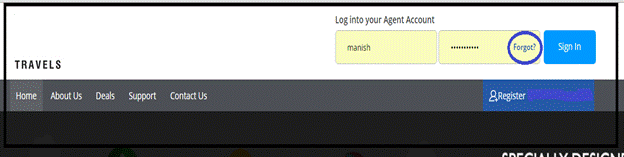
Step 2: enter the username
Step 3: click on reset
Step 4: mail will be sent to the registered email id.
5.How to do one way flight search (Domestic,International) and book a flight?
Path: http://agents.travels.com/domesticflights.jsp?lg=English
Step 1: Select one way radio button
Step 2: Enter the origin and destination and select from the list
Step 3: Select onward date
Step 4: select the pax number adult/child/infant
Step 5: If required enter the layover time (format: HH:MM),select Fare type, class,preferred airline
DOMESTIC ONE WAY FLIGHT SEARCH/BOOKING
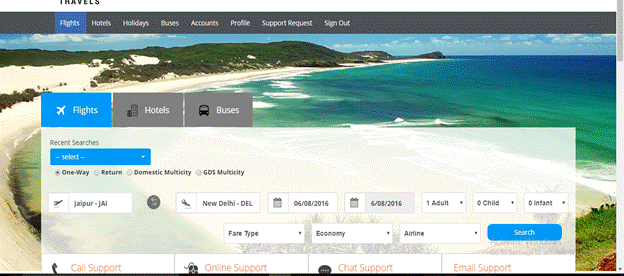
Step 6: In the result page, check box on add to email under the flight
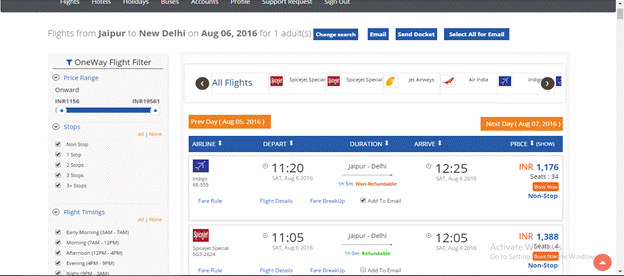
Step 6.1: In the left side , there are options for selecting price (price filter), no. of stop overs, flight timings,flight refundable,airlines, select the required options and see the results
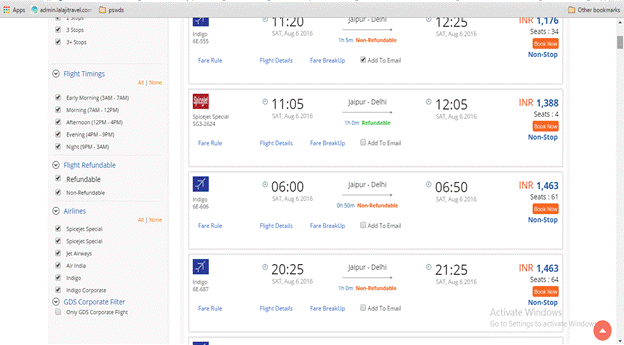
Step 6.2: click on the fare rule option below flight , to view fare rules
Hover mouse over the price to view the fare summary
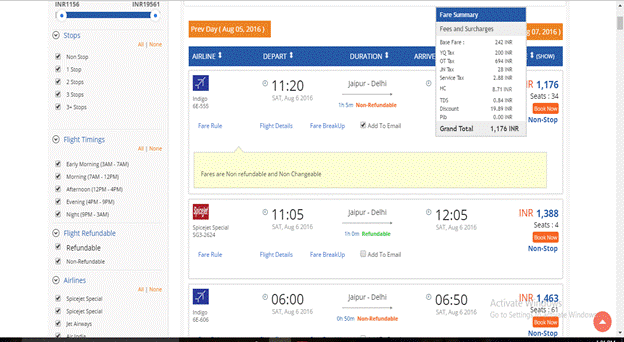
Step 6.3: click on flight details to view the details,
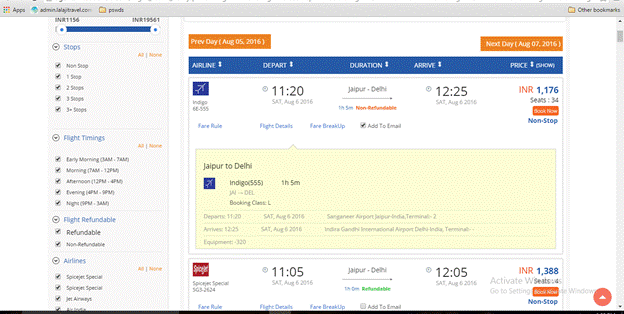
Step 6.4: click on fare breakup option below flight to view the detailed fare breakup
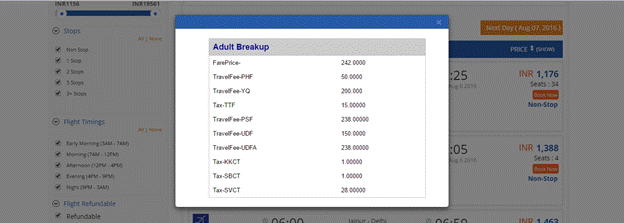
Step 6.5:
click on email
option in result page, after check boxing add to email option for
the required flight.Fill the required details and click on send
below text option , to add charges![]()
![]()
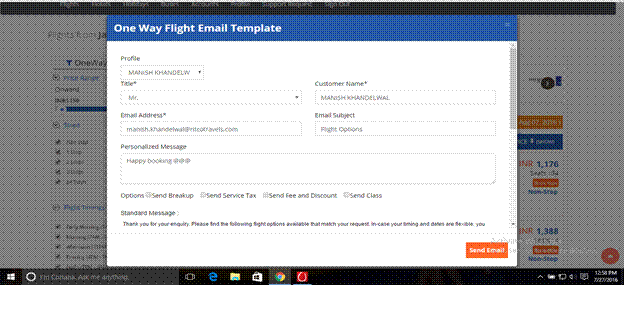
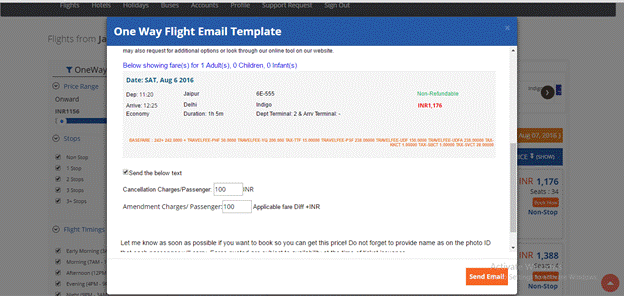
Step 6.6:
click on book now
button to go to booking page ![]()
Step 6.7: fill the passenger details, check the fare summary. Select the meal plan, seat preference and baggage preference
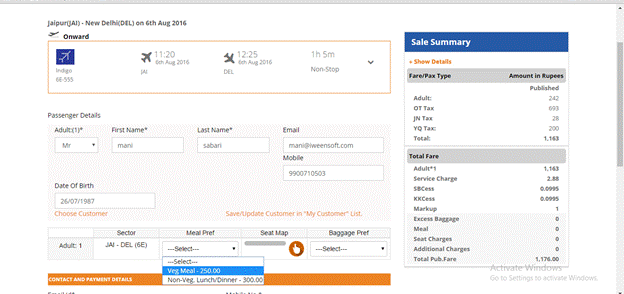
Step 6.8: checkbox the terms and conditions option and click on book now button
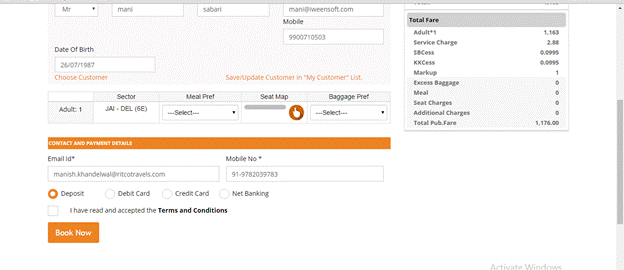
Step 6.9 : check the booking preview
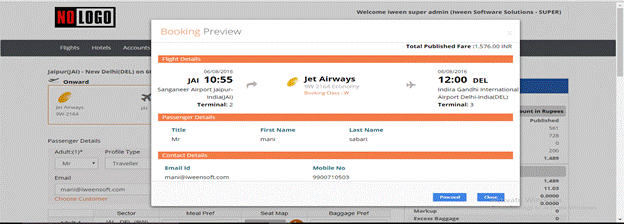
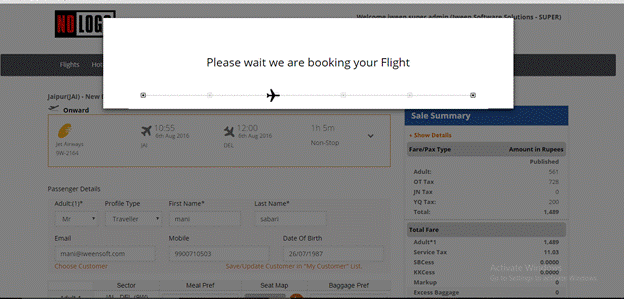
Step 6.10: check the itinerary generated and click on print to take a print out, click on email option and send email, click on home page to go to portal
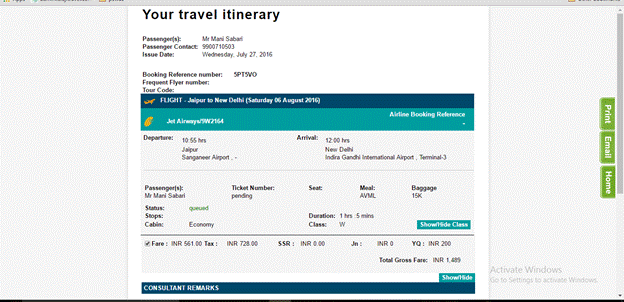
---------------------------------------------------------------------------------------------------------------------
INTERNATIONAL ONE WAY - FLIGHT SEARCH /BOOKING
Step 7: do a international search by entering the origin and destination , date , passengers
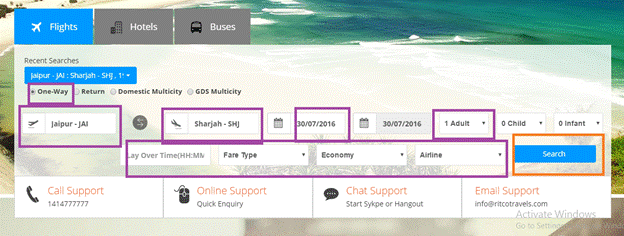
Step 7.1: click on search
Step 7.2: check the flights in the result page
Step 7.3: In the left side , there are options for selecting price (price filter), no. of stop overs, flight timings,flight refundable,airlines, select the required options and see the results
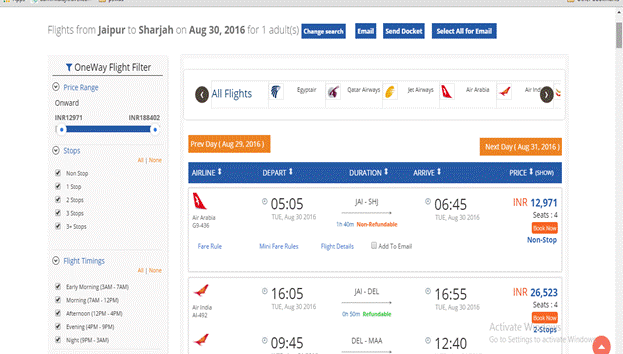
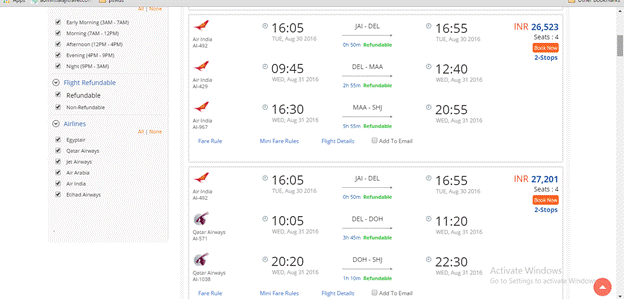
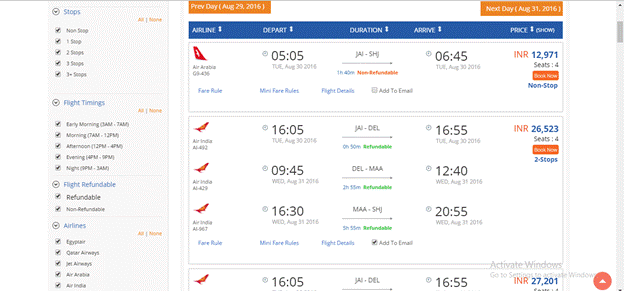
Step 7.4: click on email option, after check boxing add to email option for the required flight.Fill the required details and click on send below text option , to add charges
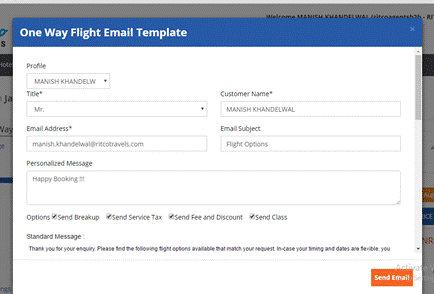
Step 7.5: click on change/modify search option to change search.
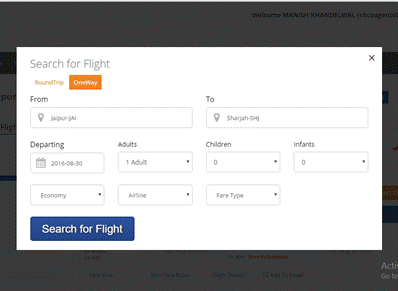
Step 7.6: click on the fare rule option below flight , to view fare rules
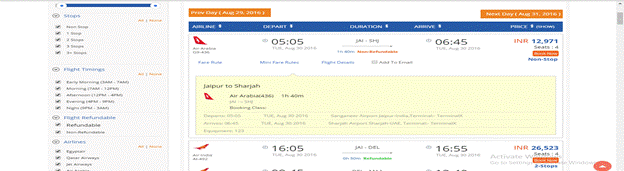
Step 7.7: Hover mouse over the price to view the fare summary
Step 7.8: click on flight details to view the details,
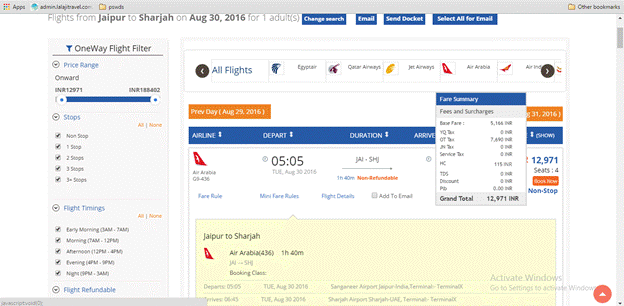
Step 7.9: click on book now button to go to booking page
Step 7.10: fill the passenger details, check the fare summary. Select the meal plan, seat preference and baggage preference
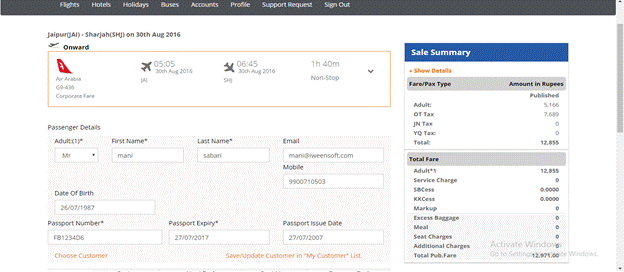
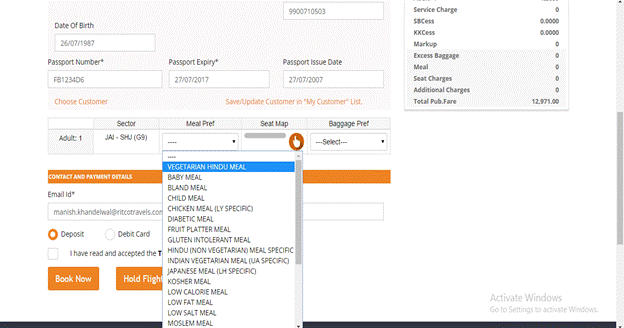
Step 7.11: check box the terms and conditions option and click on book now button
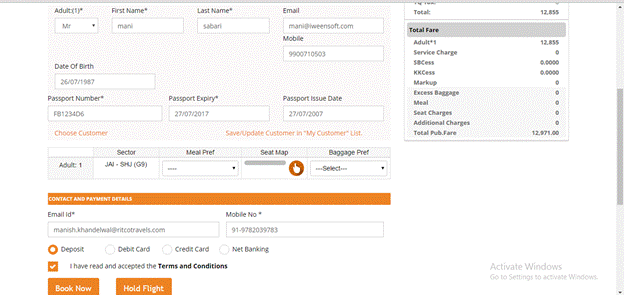
Step 7.12: check the booking preview
Step 7.13: check the itinerary generated and click on print to take a print out, click on email option and send email, click on home page to go to portal
5.1 How to do a Round trip flight search(Domestic/International) and book a flight?
Path: http://agents.travels.com/domesticflights.jsp?lg=English
Step 1: Select return way radio button
Step 2: Enter the origin and destination and select from the list
Step 3: Select onward date and return date
Step 4: select the pax number adult/child/infant
Step 5: If required enter the layover time (format: HH:MM),select Fare type, class,preferred airline
DOMESTIC ROUND TRIP - FLIGHT SEARCH /BOOKING
Step 6: click on search button
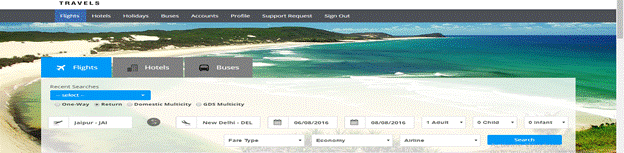
Result page:
Step 6.1: In the left side , there are options for selecting price (price filter), no. of stop overs, flight timings,flight refundable,airlines, select the required options and see the results
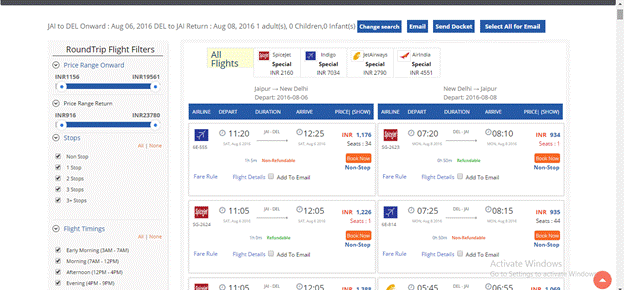
Hover mouse over the price to view the fare summary
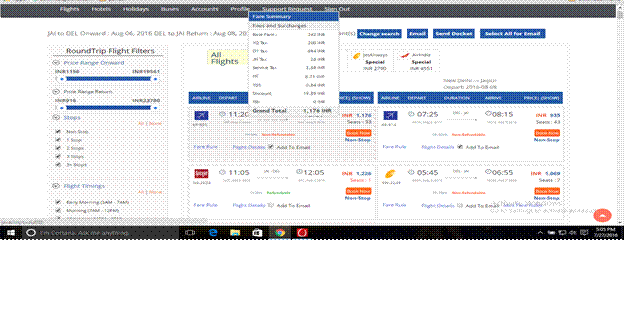
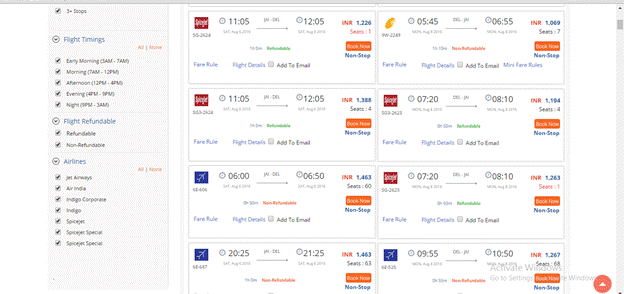
Step 6.2: click on email option, after check boxing add to email option for the required flight.Fill the required details and click on send below text option , to add charges
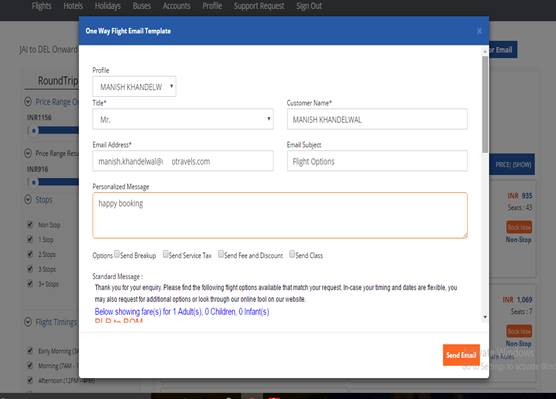
Step 6.3: select the required flights and view the total price
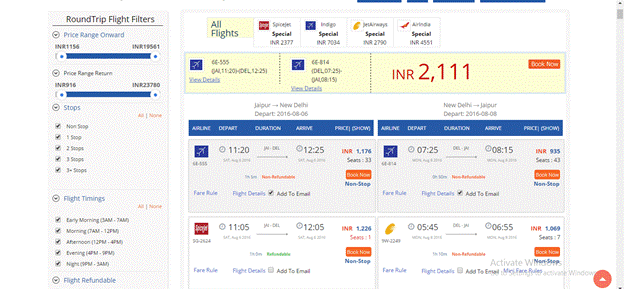
Step 6.4: click on book now button to go to booking page
Step 6.5: fill the passenger details, check the fare summary. Select the meal plan, seat preference and baggage preference
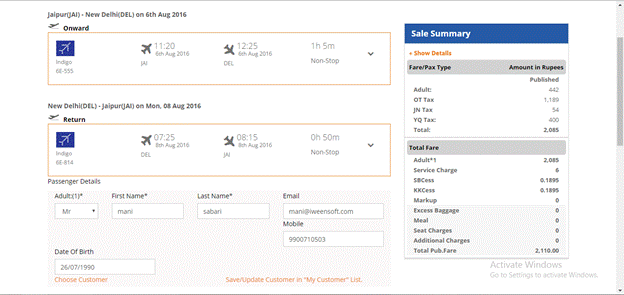
Step 6.6: check box the terms and conditions option and click on book now button
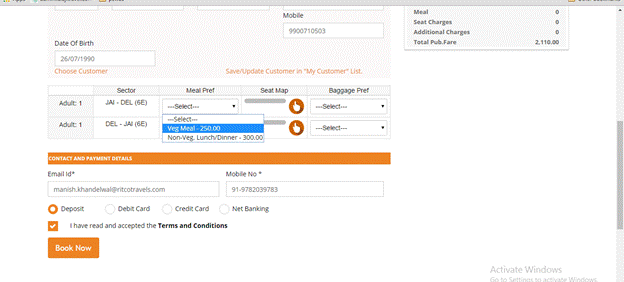
Step 6.7: check the booking preview
Step 6.8: check the itinerary generated and click on print to take a print out, click on email option and send email, click on home page to go to portal
---------------------------------------------------------------------------------------------------------------------
INTERNATIONAL ROUND TRIP
Step 7: do a international round trip search by selecting the origin and destination, dates , no.of passengers and click on search
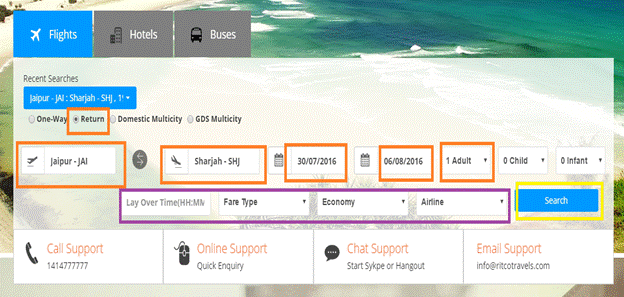
RESULT PAGE
Step 7.1: In the left side , there are options for selecting price (price filter), no. of stop overs, flight timings,flight refundable,airlines, select the required options and see the results
Step 7.2: click on flight details to view the details
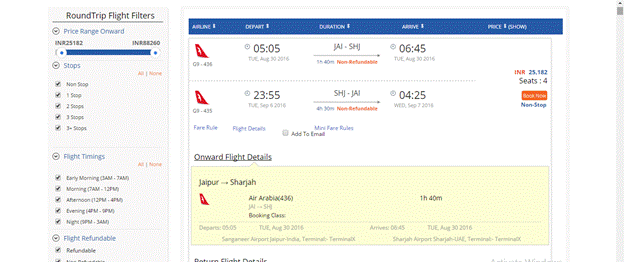
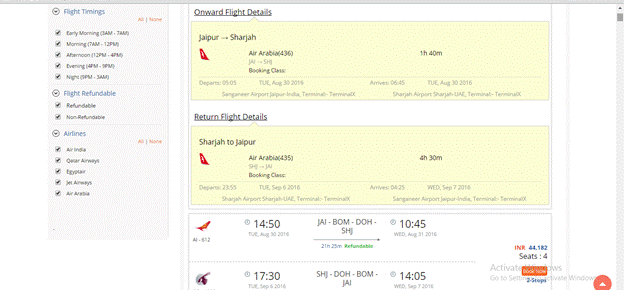
Step 7.3: click on email option, after check boxing add to email option for the required flight.Fill the required details and click on send below text option , to add charges
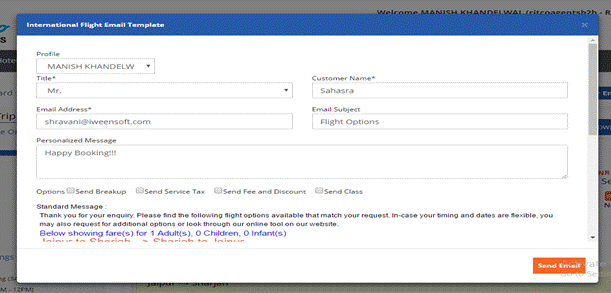
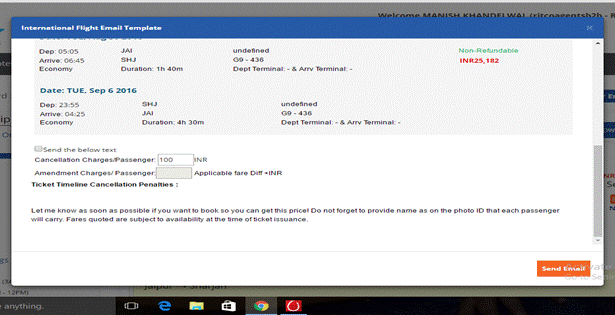
Step 7.4: click on modify/change search to do the required changes if necessary.
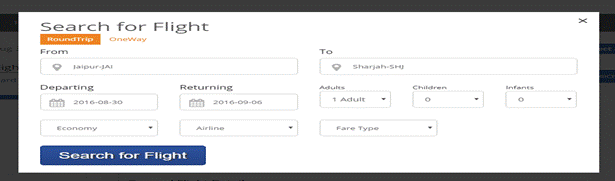
Step 7.5: click on book now button to go to booking page
Step 7.6: fill the passenger details, check the fare summary. Select the meal plan, seat preference and baggage preference
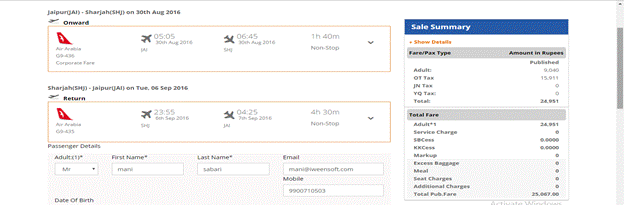
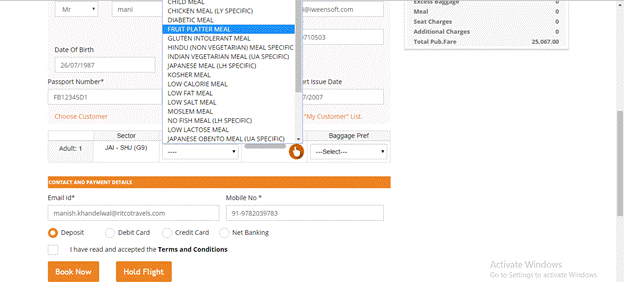
Step 7.7: checkbox the terms and conditions option and click on book now button
Step 7.8 : check the booking preview

Step 7.9: check the itinerary generated and click on print to take a print out, click on email option and send email, click on home page to go to portal
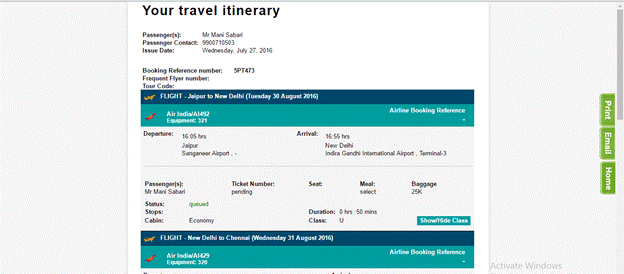
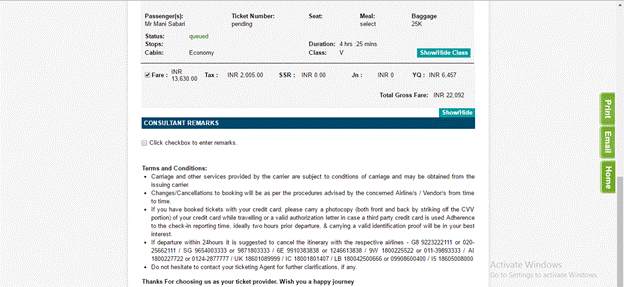
5.2 How to do Domestic multi city flight search and book a flight?
Path: http://agents.travels.com/domesticflights.jsp?lg=English
Step 1: Select domestic multi city radio button
Step 2: Enter the origin and destination and select from the list
Step 3: Select onward date
Step 4: select the pax number adult/child/infant
Step 5: If required select Fare type, currency, class
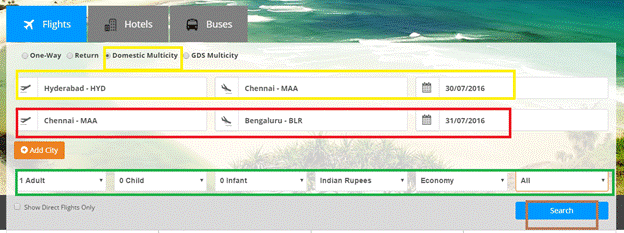
Step 6: click on search
Result page:
Step 6.1: In the left side , there are options for selecting price (price filter), no. of stop overs, flight timings,flight refundable,airlines, select the required options and see the results
Hover mouse over the price to view the fare summary
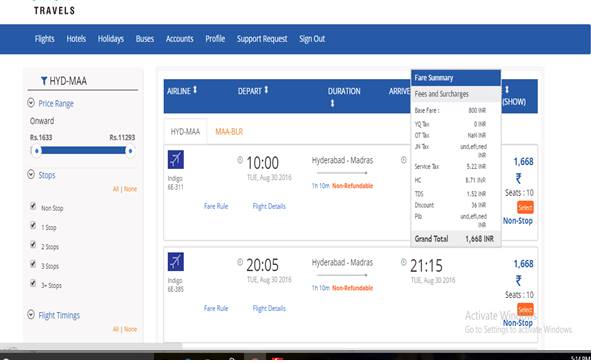
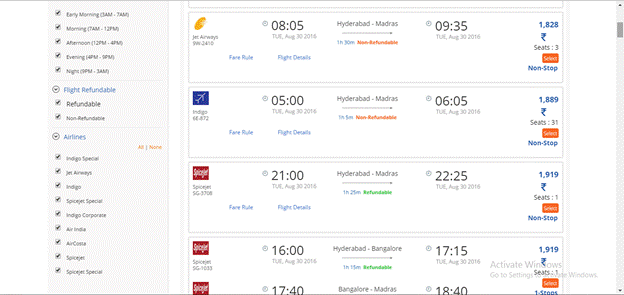
Step 6.3:click on the fare rule option below flight , to view fare rules
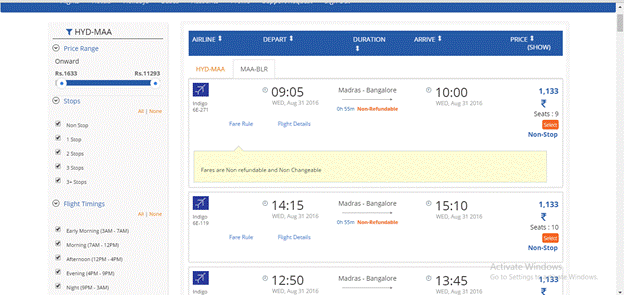
Step 6.3: click on flight details to view the details,
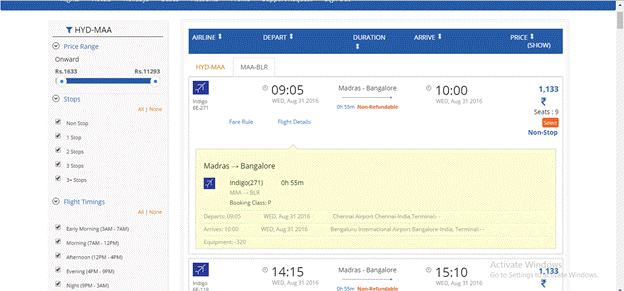
Step 6.5: select the flights from hyderabad-chennai and chennai - bengaluru
Step 6.6: click on book now button to go to booking page
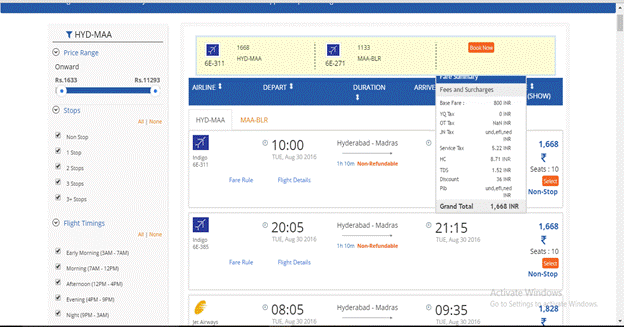
Step 6.7 : fill the passenger details, check the fare summary. Select the meal plan, seat preference and baggage preference
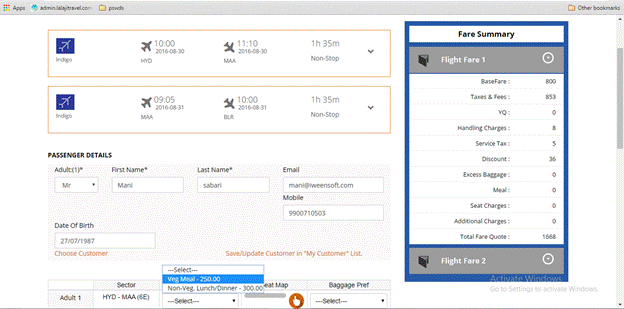
Step 6.8: check box the terms and conditions option and click on book now button
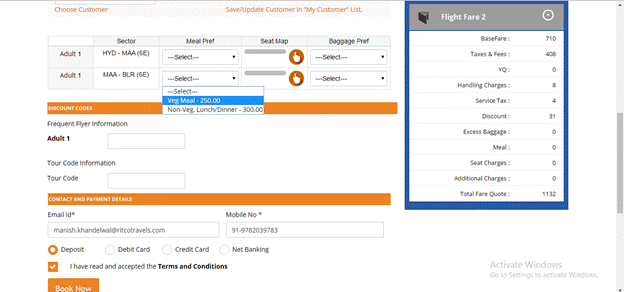
Step 6.9: click on book now option
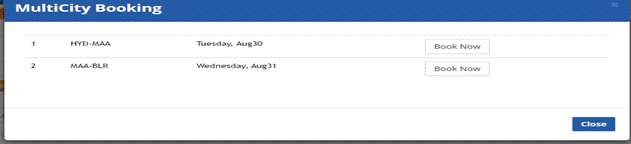
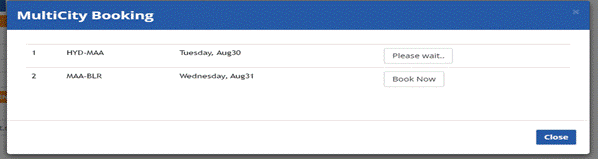
Step 6.10: check the itinerary generated and click on print to take a print out, click on email option and send email, click on home page to go to portal
5.3 How to do GDS multi city flight search and book a flight?
Path: http://agents.travels.com/domesticflights.jsp?lg=English
Step 1: Select GDS multi city radio button
Step 2: Enter the origin and destination and select from the list
Step 3: Select onward date
Step 4: select the pax number adult/child/infant
Step 5: If required select currency, class
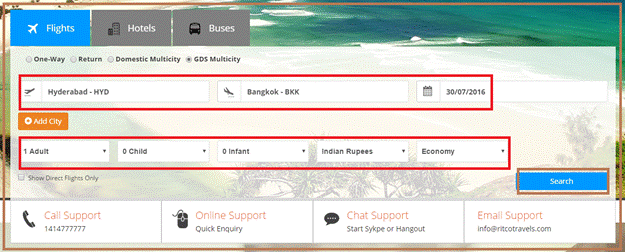
Step 6: click on search
Result page:
Step 6.1: In the left side , there are options for selecting price (price filter), no. of stop overs, flight timings,flight refundable,airlines, select the required options and see the results
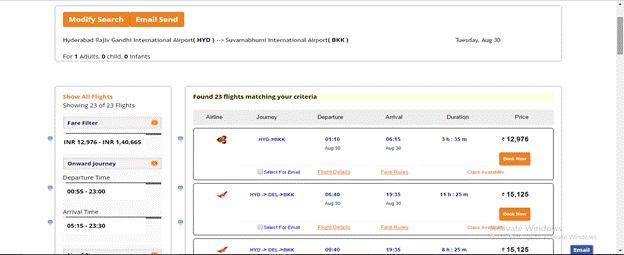
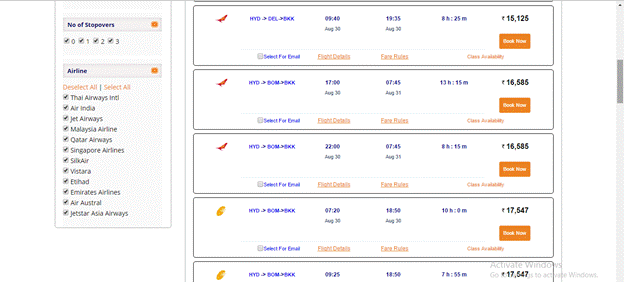
Step 6.2: click on flight details to view the details,
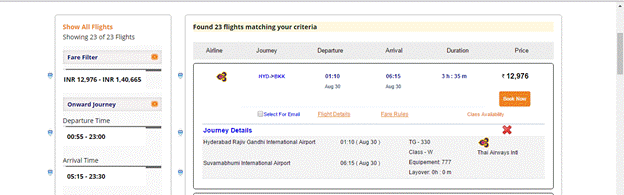
Step 6.3: click on the fare rule option below flight , to view fare rules
Hover mouse over the price to view the fare summary
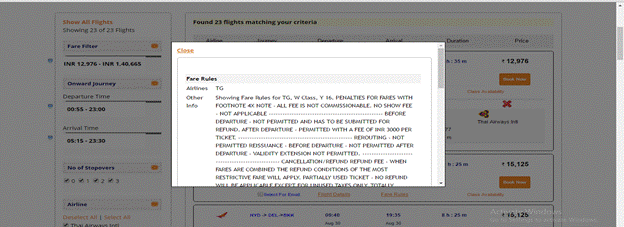
Step 6.4: click on class availability, apply corporate code if required and click on the required class
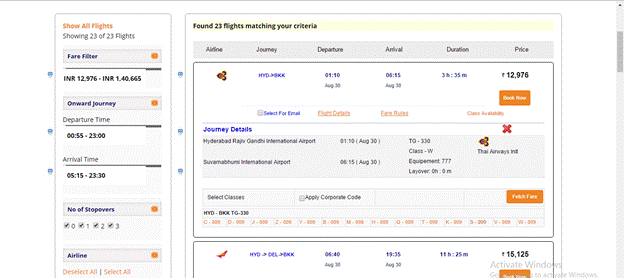
Step 6.5: click on book now button to go to booking page
Step 6.6: fill the passenger details, check the fare summary. Select the meal plan, seat preference and baggage preference
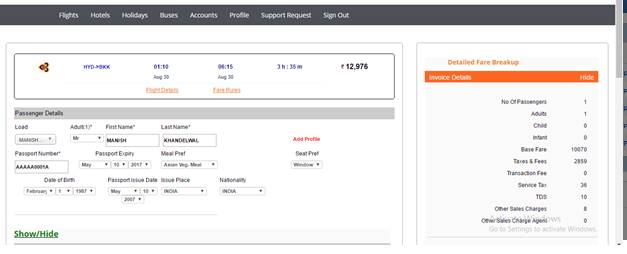
Step 6.7: checkbox the terms and conditions option and click on book now button
Step 6.8: check the booking preview
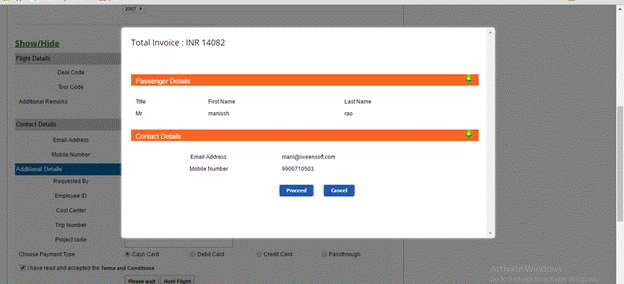
Step 6.9: check the itinerary generated and click on print to take a print out, click on email option and send email, click on home page to go to portal
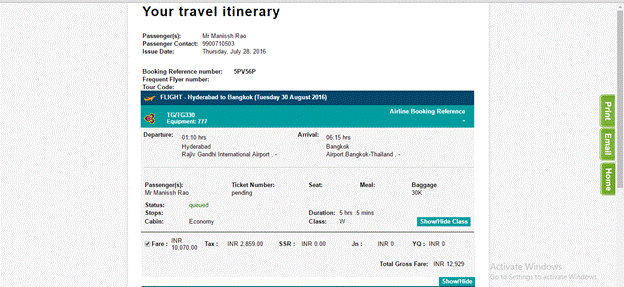
6.How to search and book a Hotel?
Path: http://agents.travels.com/domesticflights.jsp?lg=English&hotels=true
Step 1: Enter the destination
Step 2: Enter the check in and check out dates
Step 3: Enter the number of pax -- adult,child and infant
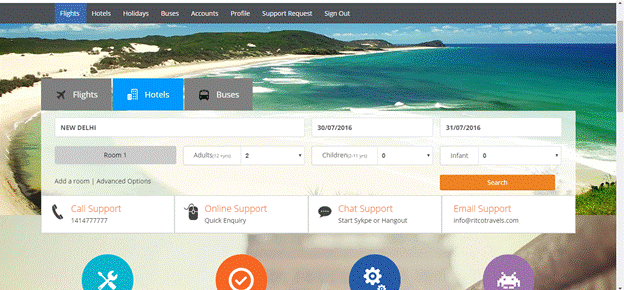
Step 4: click on add room, if one more room is required , fill the details
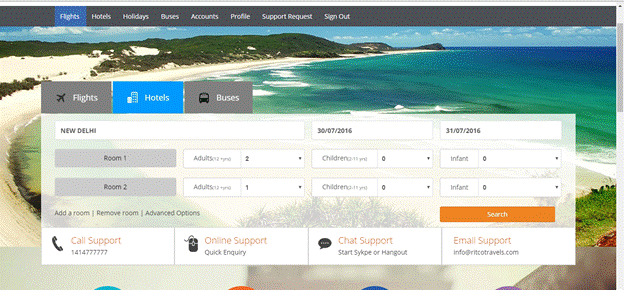
Step 5: Click on advance options, select star rating,sort filter,hotel name , payment type
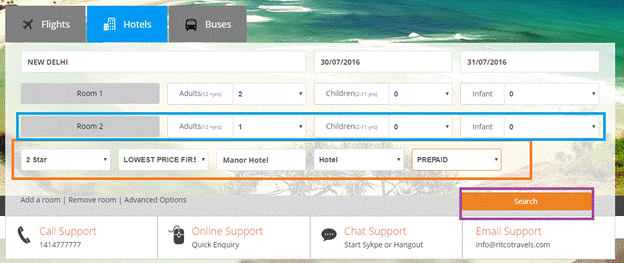
Step 6: click on search button
Result page:
Step 7: enter the hotel name/location and click on filter below them(if searching for a particular hotel).
Also you can check hotel price wise using price filter, star ratings, facilities and payment type (using options at the left side of the page)
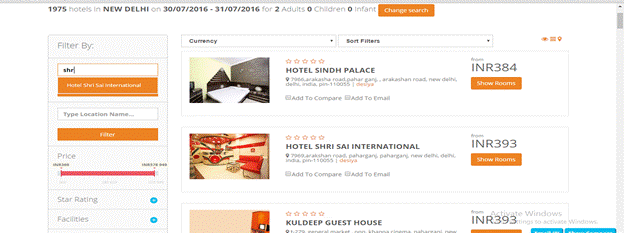
Step 8: checkbox on add to email option and click on email option

Step 9: click on send email option
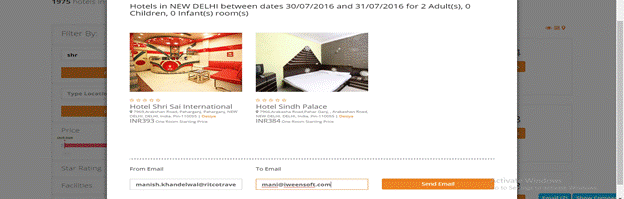
Step 10:check box on add to compare option and click on show compare option
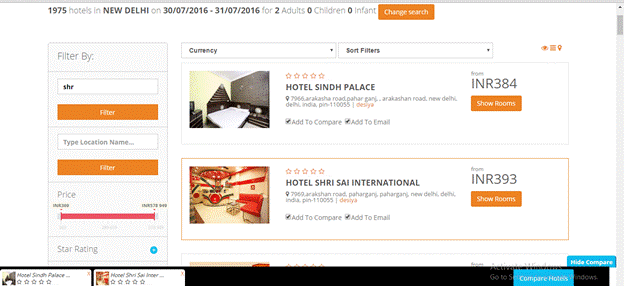
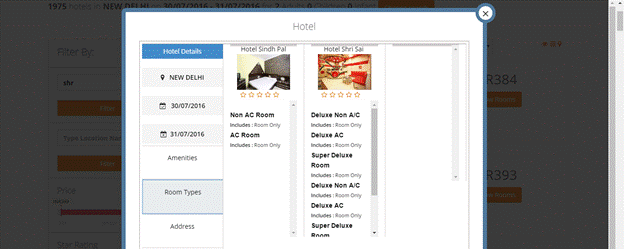
Step 11: click on show rooms option below the price and click on continue button beside the room
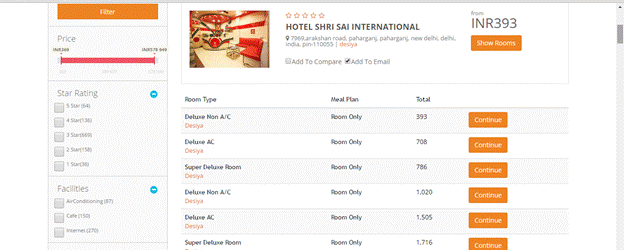
Step 12: select the room and currency can be changed
Step 13: click on book button
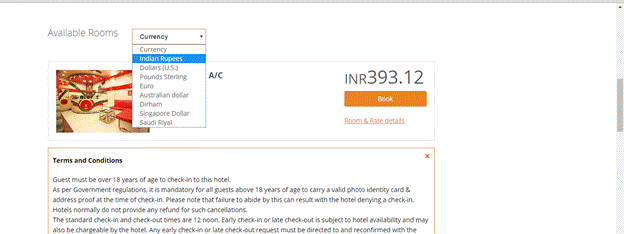
Step 14: fill the passenger details in the booking page
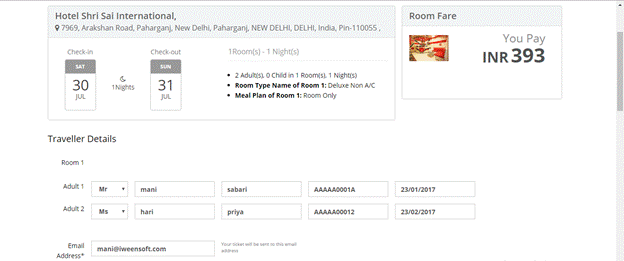
Step 13: check box on agreement option

Step 14: click on the link to see the voucher
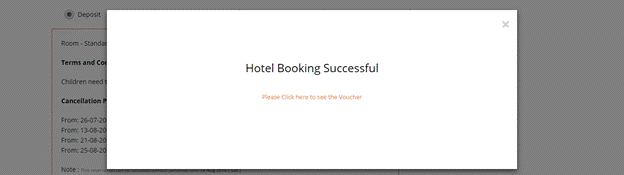
Step 15: check the voucher generated.click on print to take a print out, click on email option and send email
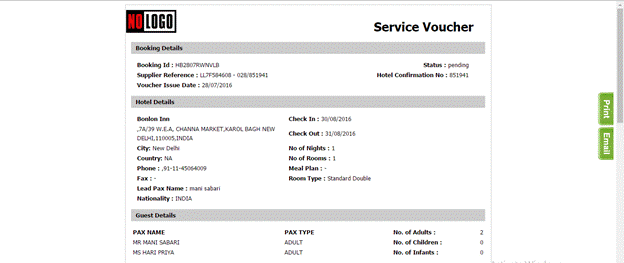
---------------------------------------------------------------------------------------------------------------------
7.How to search for a Bus and do a booking?
Path: http://agents.travels.com/buseshome.jsp?lg=null
Step 1: Enter the origin and destination
Step 2: select the date
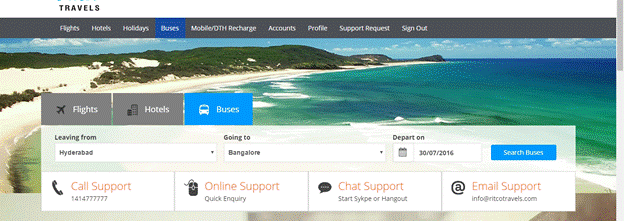
Step 3: check the travel names and click on availability button
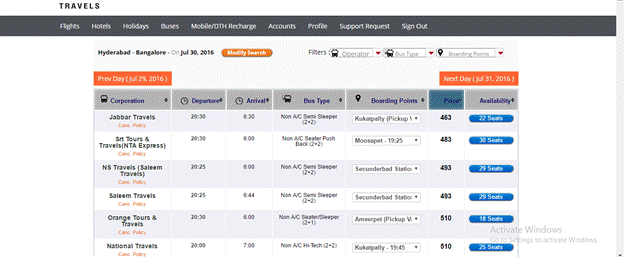
Step 3: click on the boarding point , select the seat and click on book now button
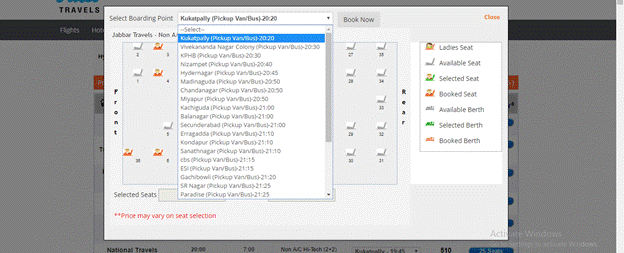
Select seat and boarding point
Step 4: enter the passenger details and click on book now button
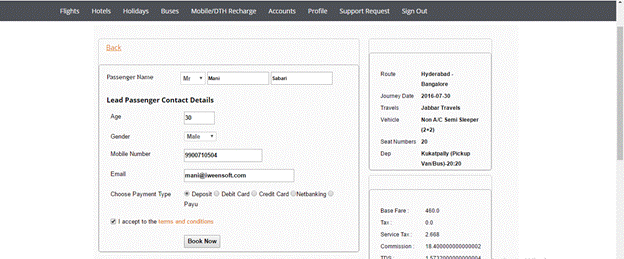
Step 5: check the itinerary generated and click on print to take a print out, click on email option and send email, click on home page to go to portal
8.How to search for a Holiday package?
Path: http://agents.travels.com/domesticflights_holiday.jsp?lg=English
Step 1: Select destination from the drop down list
Step 2: select check in and check out date
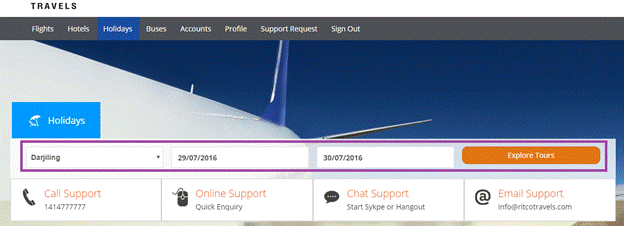
Step 3: click on explore tours
Step 4: click on view details button
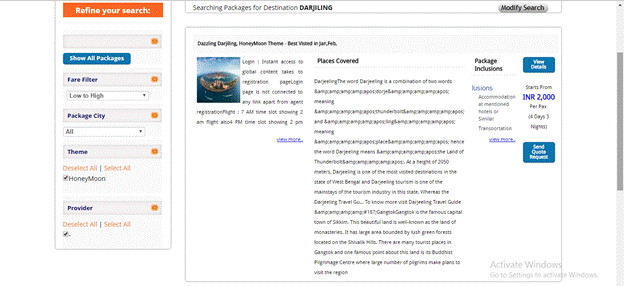
Step 5: click on send enquiry button
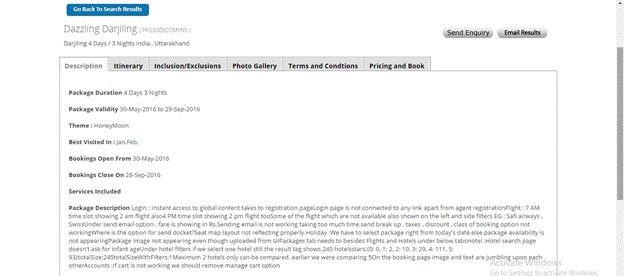
Step 6: fill the details in the enquiry page and click on send enquiry button
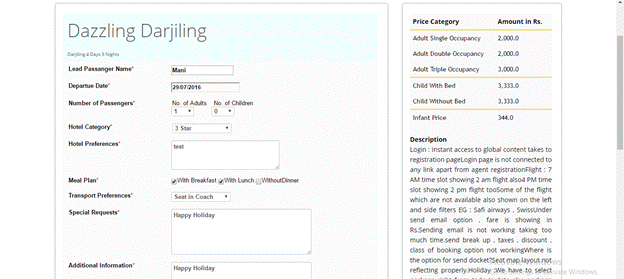
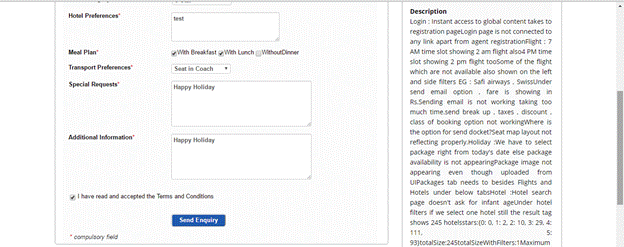
Step 7: Offline billing is done
8.1 How to do mobile/dth recharge ?
Path:http://agents.travels.com/mobilerecharge.jsp
Step 1: click on Mobile/DTH recharge option tab
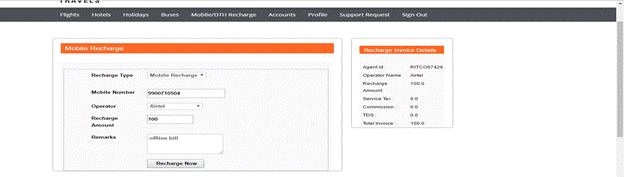
Step 2: click on recharge now option
9.How to view Profile details?
Path: http://agents.travels.com/profile_newtemp.jsp?lg=English
Step 1: click on Profile tab

Step 2: click on Profile option in the drop down
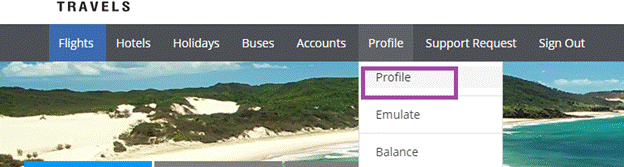
Step 3: check the profile details
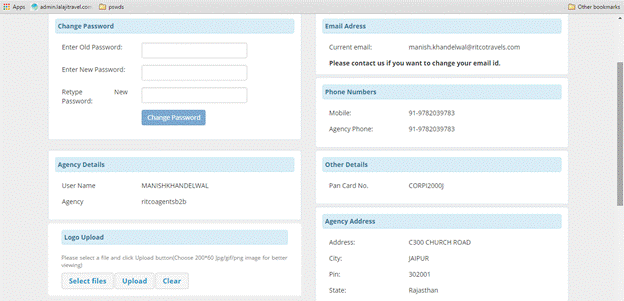
9.1 How to change password from profile details page?
Path: http://agents.travels.com/profile_newtemp.jsp?lg=English
Step 1: click on profile tab → click on profile option in the tab
Step 2: enter the old password, then enter the new password and retype it
Step 3: click on change password
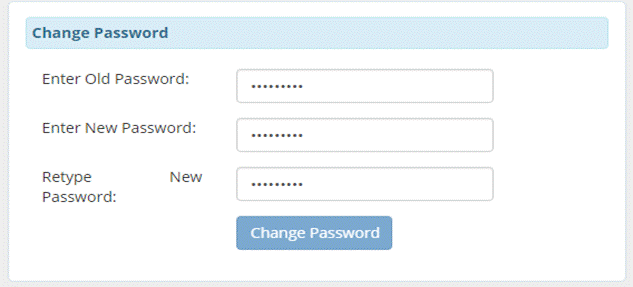
9.2 How to emulate a customer?
Path: http://agents.travels.com/profile_newtemp.jsp?lg=English
Step 1: click on emulate option in the drop down
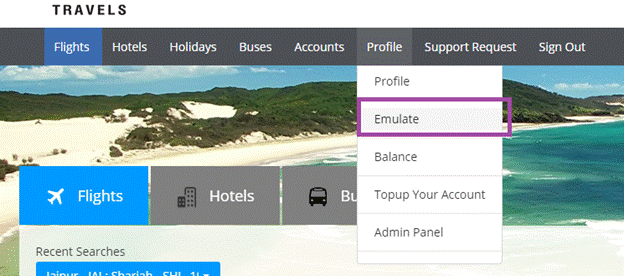
Step 2: select the customer from the drop down
Step 3: click on emulate option
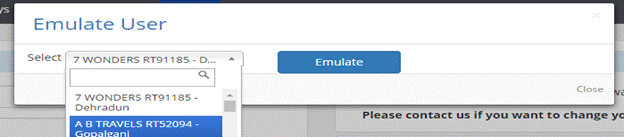
9.3 How to check the balance?
Path: http://agents.travels.com/profile_newtemp.jsp?lg=English#
Step 1: click on balance option under profile tab
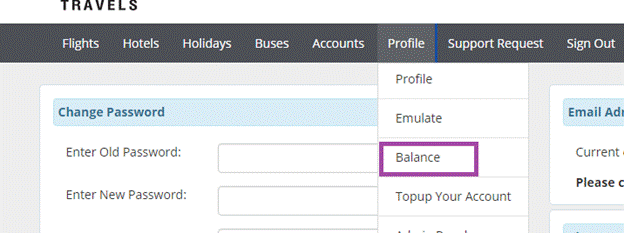
Step 2: check the balance details
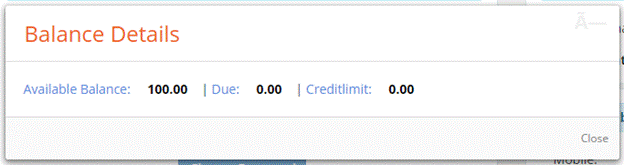
9.4 How to top up(add money)the account ?
Precondition: Payment gateway should be integrated
Path:http://agents.travels.com/makepaymentcc.jsp?lg=English
Step 1: click on top up your account option under the profile tab
Step 2: select payment mode and enter deposit amount
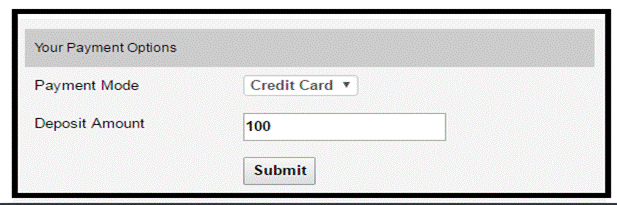
Step 3: click on proceed booking
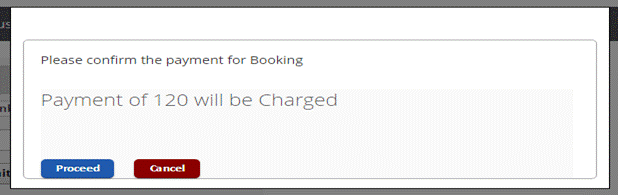
Step 4: select the required bank option
Step 5: click on continue to payment button
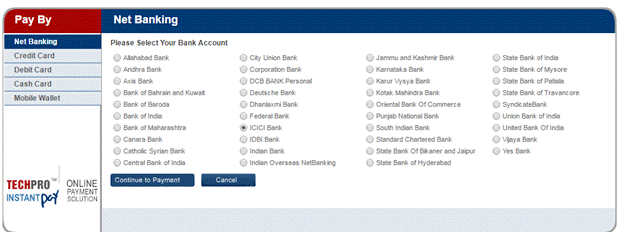
Step 6: enter the username and password
Step 7:click on pay option
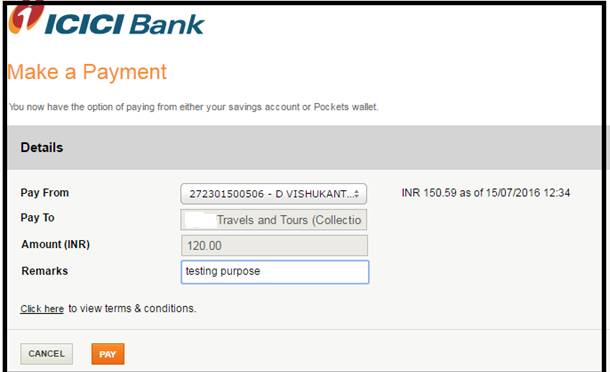
Step 8: if cancel button is clicked , then message is shown
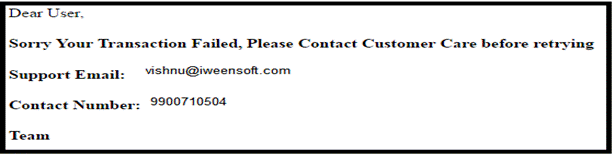
Step 9: click on show status button to see the receipt
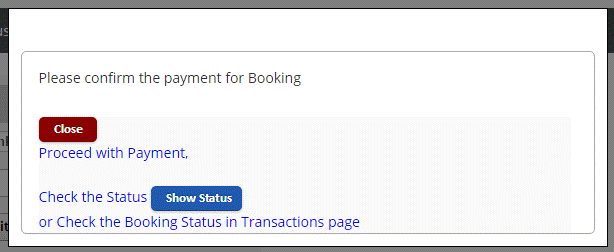
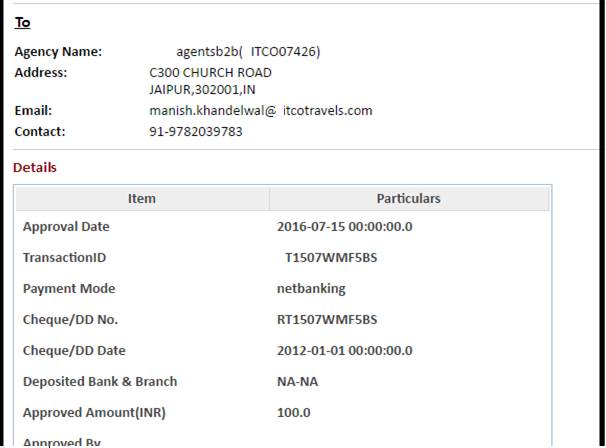
9.5 How to go to admin panel?
Path: http://agents.travels.com/domesticflights.jsp
Step 1: click on admin panel option under profile tab
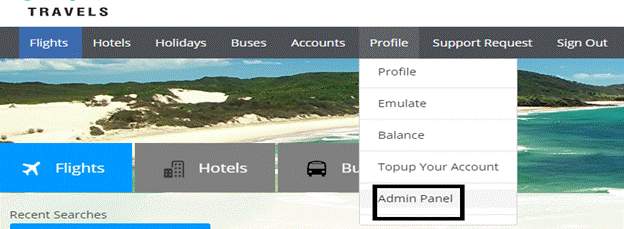
Step 2: view the admin panel

Step 3: click on home to go to the front panel
10.How to Manage cart?
Path: http://agents.travels.com/domesticflights.jsp
Step 1: click on manage cart option under accounts tab
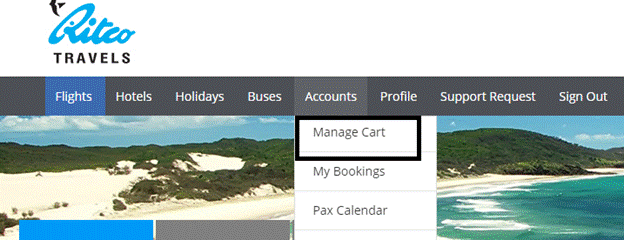
10.1 How to see my booking list (View Ticket copy,Invoice, raise cancel request, reschedule request)?
Path: http://agents.travels.com/domesticflights.jsp?lg=English
Step1: click on my bookings option under the accounts tab
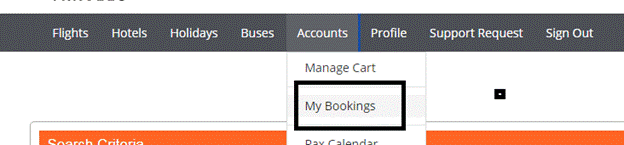
Step 2: There are various kinds of booking types available in the system
● Flight bookings
● Flight cancellation
● Receipts
● Bus bookings
● Cab bookings
● Mobile Recharge
● Train bookings
● Hotel bookings
● Packages
● Hold queues
● SSR history
● Credit note
● Debit note
● Fund transfers
● Fund reversals
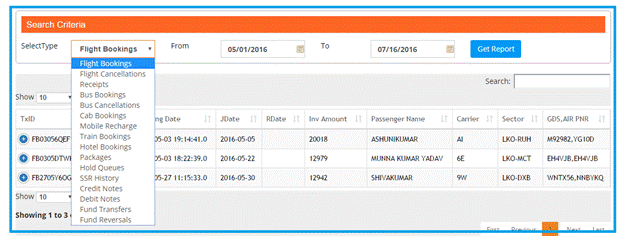
Step 2.1: select flight bookings option , from and to dates and click on get report option
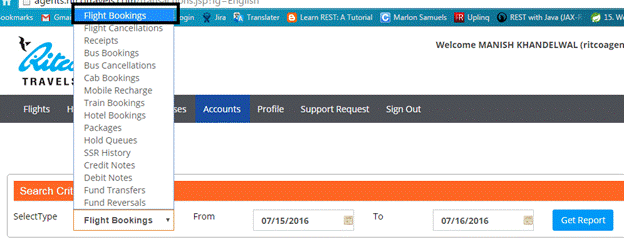
Step 2.2: click on ticket option under select option, to view the ticket copy
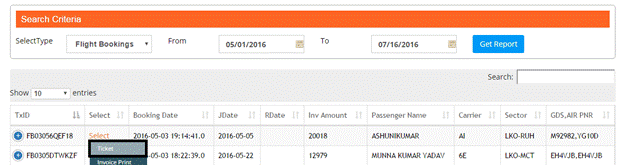
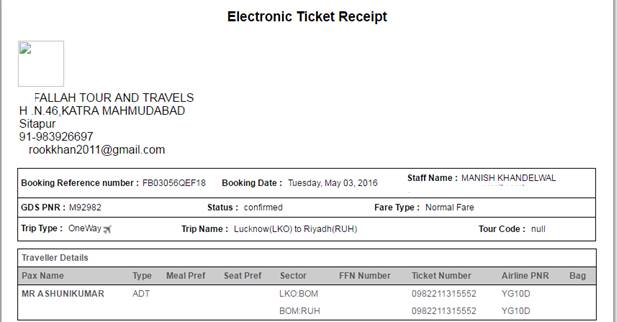
Step 2.3: click on invoice print option under select
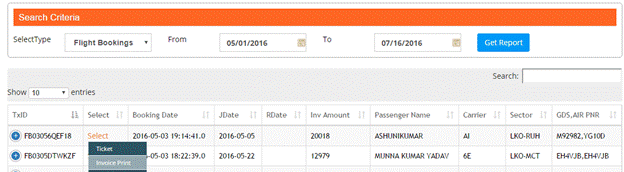
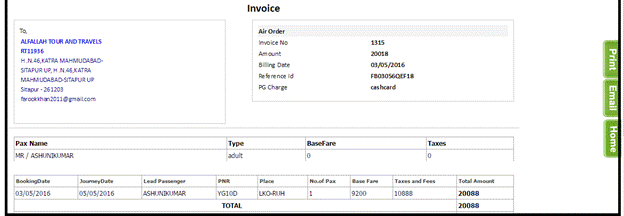
Step 2.4: click on cancel request option under select option
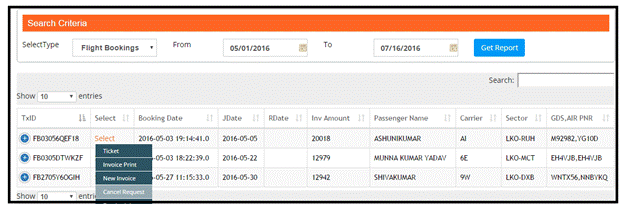
Step 2.5: click on reschedule option under select option
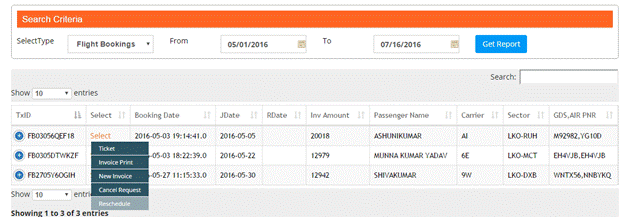
Step 2.6: select the passenger, for whom reschedule is needed, and add remarks
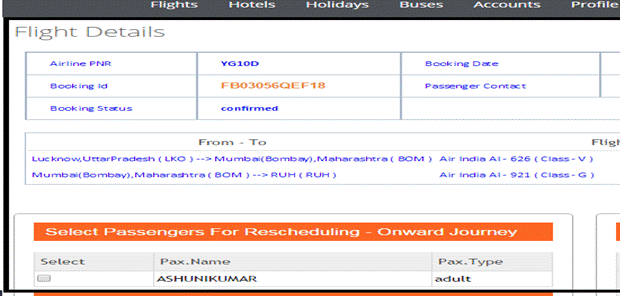
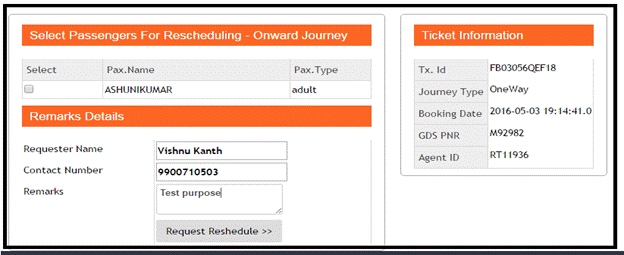
Step 3: select hold queues option and from and to dates , click on get report
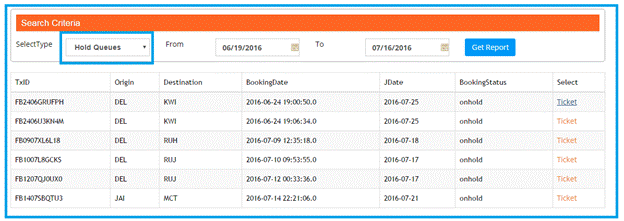
Step 3.1: click on ticket option to view the ticket copy
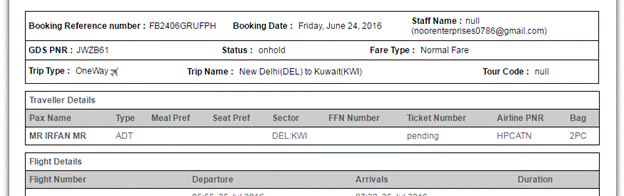
Step 4: select credit note option in the drop down and from and to dates, click on get report
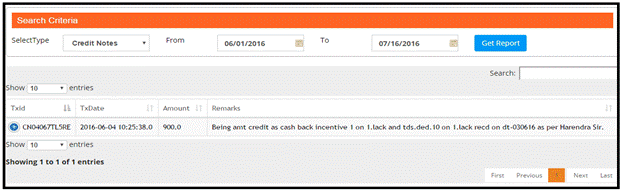
10.2 How to view the pax calendar ?
Path: http://agents.travels.com/domesticflights.jsp?lg=English
Step 1: click on pax calendar option , under accounts tab
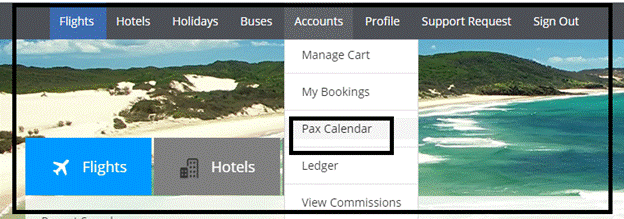
Step 2: select the type of booking from the drop down, month and year , click on fetch calendar
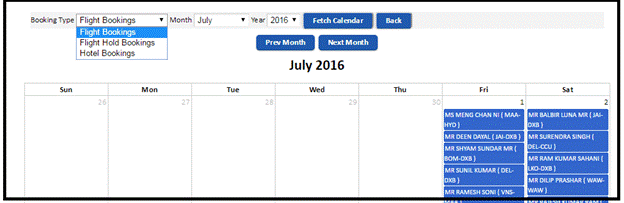
Step 3: click on the passenger name, to view the ticket copy
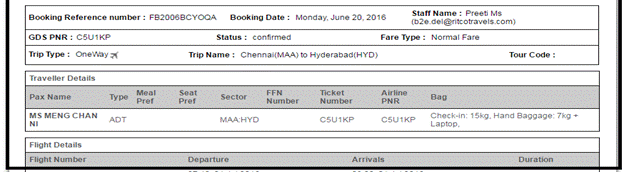
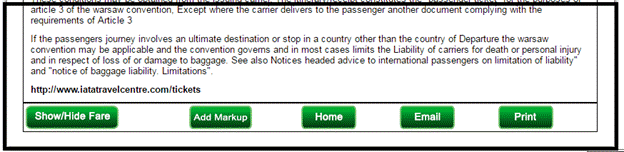
Step 3.1: click on add mark up option to add markup
Step 3.2: click on home option to go to home page
Step 3.3: click on email and enter email id
Step 3.4: click on print option to print the ticket copy
10.3 How to view the ledger?
Path: http://agents.travels.com/domesticflights.jsp?lg=English
Step 1:Click on ledger option , under accounts tab
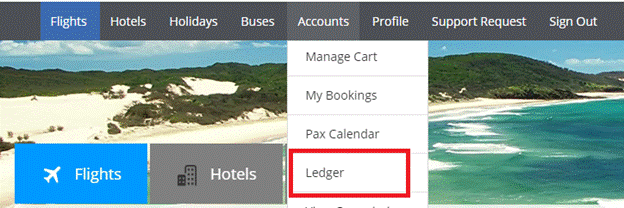
Step 2: select from and to dates , click on get ledger
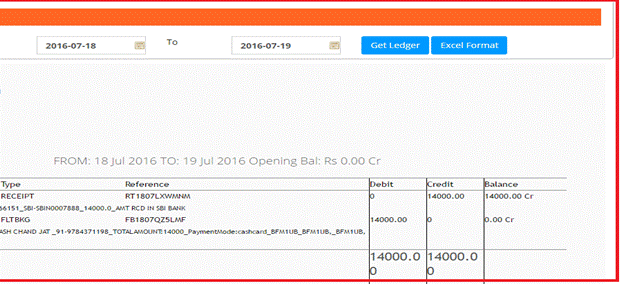
Step 3: click on excel format button, download the excel sheet and open it
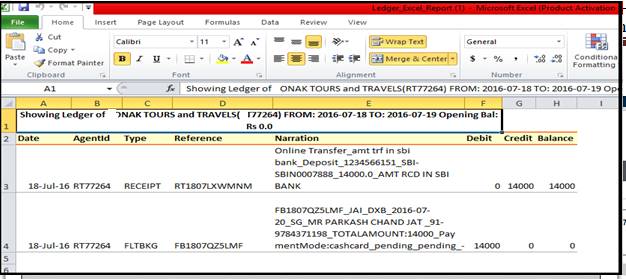
10.4 How to view commissions from front panel ?
Path:http://agents.travels.com/clientflightcommissions.jsp?groupid=2&groupname=Subagent%2095&lg=English
Step 1: click on view commissions , under accounts tab
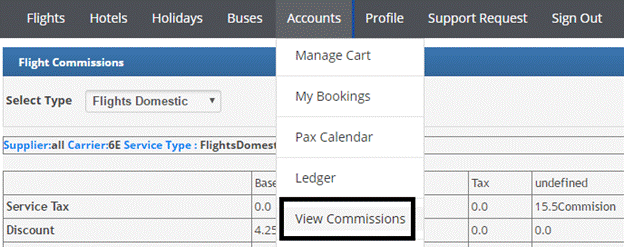
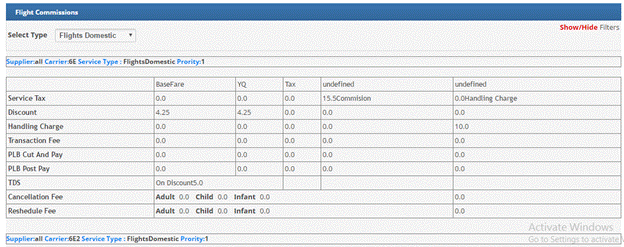
10.5 How to do make payment ?
Path:http://agents.travels.com/makepayment.jsp?lg=English
Step1: click on make payment option, under accounts tab
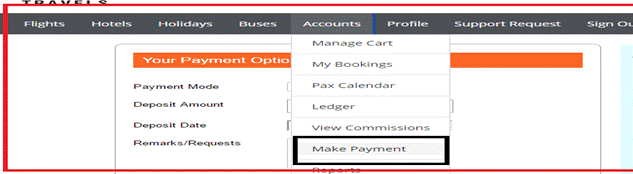
Step 2: Fill the details : payment mode, deposit amount, deposit date, remarks,cheque number, upload cheque copy, bank, deposited branch and our branch accounts.
Step 3: click on submit button
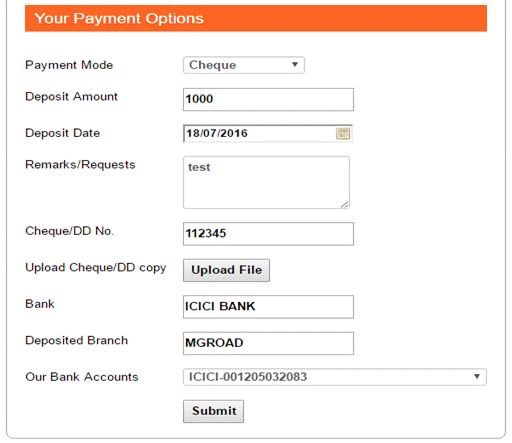
10.6 How to view the reports?
Path:http://agents.travels.com/salesreports.jsp?lg=English
Step 1: click on reports option, under accounts tab
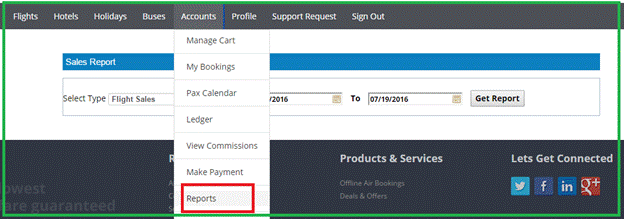
Step 2: select report type (flight sale / flight cancellation / hotel sale / segment report), from and to date
Step 3: click on get report
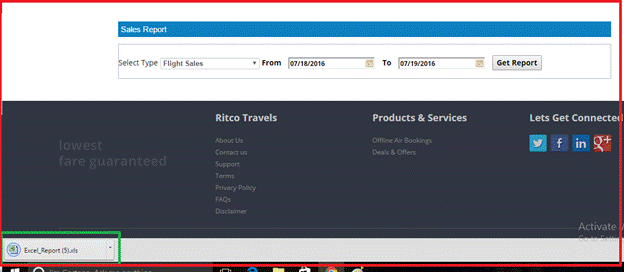
Step 4: open the excel sheet to see the report
10.7 How to add staff ?
Path: http://agents.travels.com/domesticflights.jsp?lg=English
Step 1: click on add staff option,under accounts tab
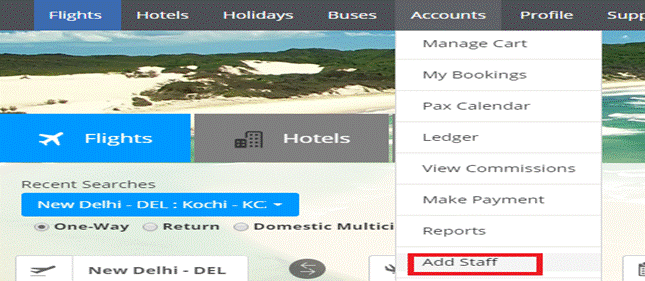
Step 2: fill the staff details and click on send details
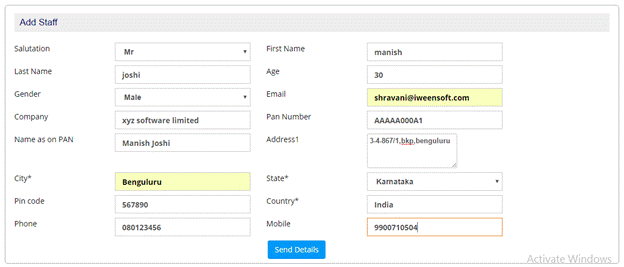
10.8 How to view staff ?
Path:http://agents.travels.com/viewallstaff.jsp?lg=English
Step 1: click on view all staff option under the my accounts tab
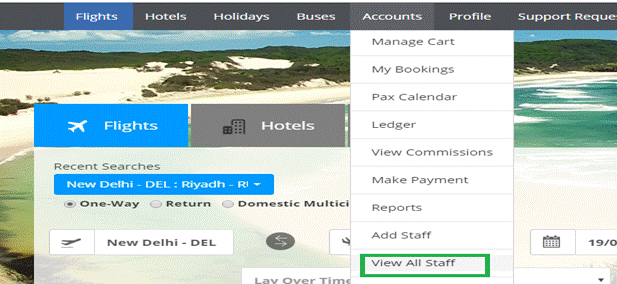
Step 2: view the staff details
10.9 How to add agent mark up ?
Path: http://agents.travels.com/flightmarkup.jsp?lg=English
Step 1: click on agent markup option under the accounts tab
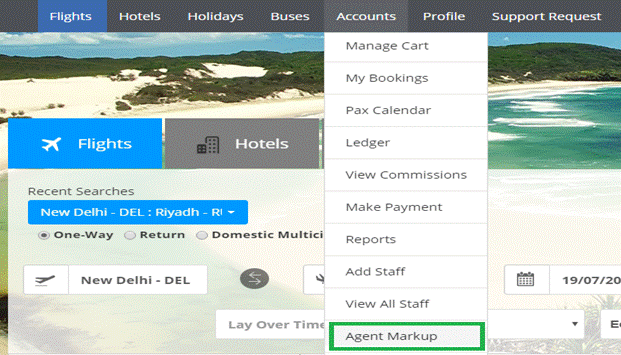
Step 2: click on add agent mark up option
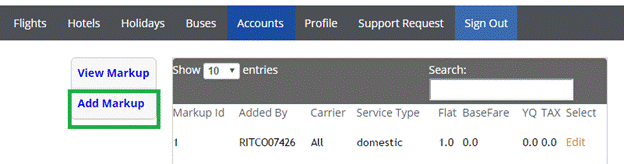
Step 3: fill the details and click on add markup
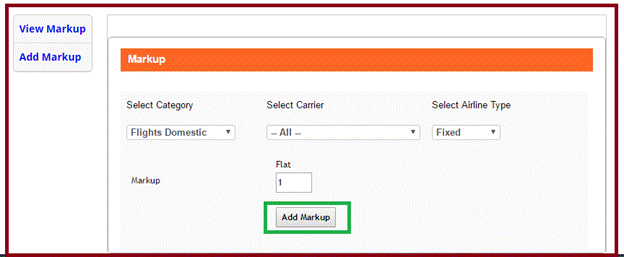
Step 4: click on view mark up
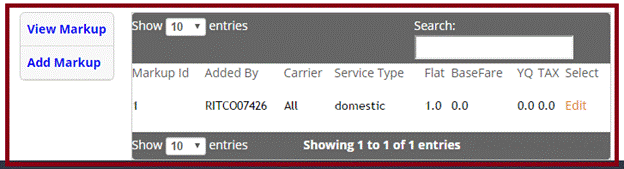
10.10 How to check hold queues ?
Path: http://agents.travels.com/agentqueues.jsp?lg=English
Step 1: click on hold queues option under my accounts tab
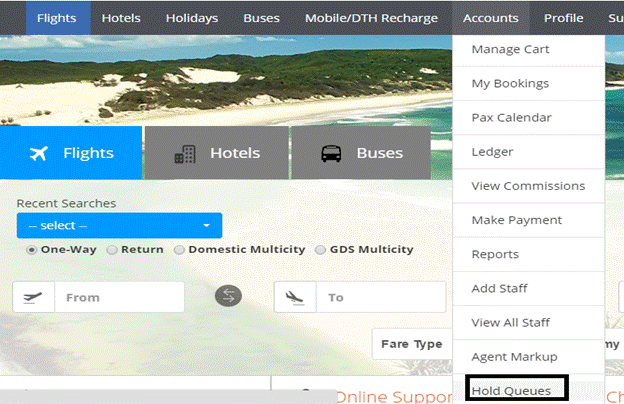
Step 2: click on one of the options eg: cancellation queues to view the request
Booking queues / cancellation queues / Reschedule queues / Pending payment queues
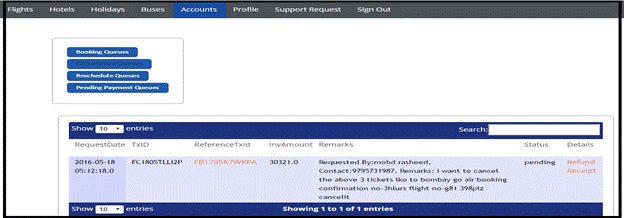
Step 3: Click on refund receipt , to refund the cancellation request.
11.How to raise a support/group request?
Path:http://agents.travels.com/agentsupport.jsp?lg=English
Step 1: click on support request

Step 2: fill the details, in the group request page
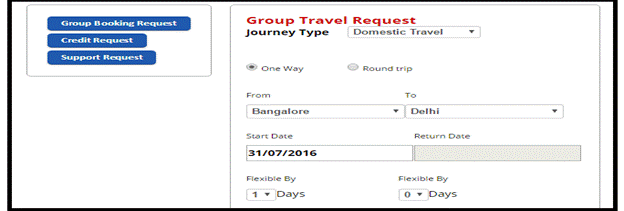
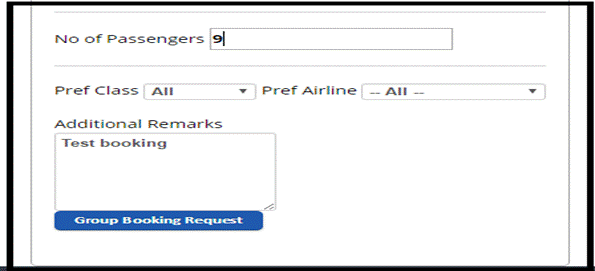
Step 3: click on group booking request
Step 4: click on credit request
Step 5: fill the details and click on credit request
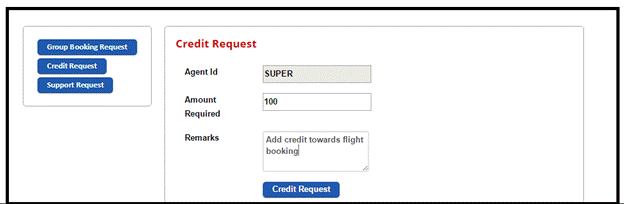
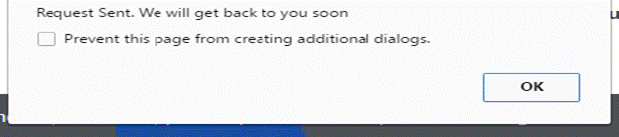
Step 6: click on OK button in the pop up
Step 7: click on support request tab
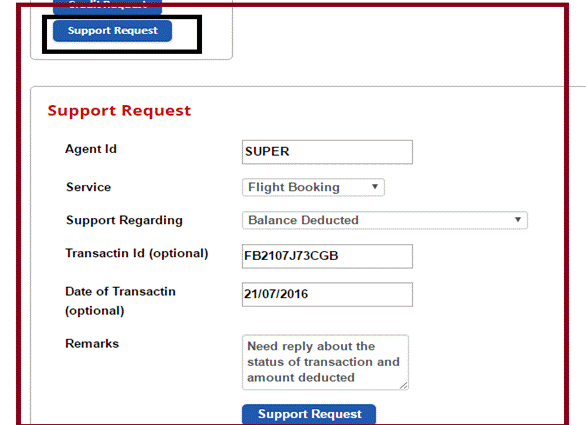
Step 8: click on OK button in the pop up message.